Documentation
Running LLMs Locally
User Interface
Command Line Interface - lms
API
Prompt Template
Prompt Template
Advanced
By default, LM Studio will automatically configure the prompt template based on the model file's metadata.
However, you can customize the prompt template for any model.
Overriding the Prompt Template for a Specific Model
Head over to the My Models tab and click on the gear ⚙️ icon to edit the model's default parameters.
Pro tip: you can jump to the My Models tab from anywhere by pressing ⌘ + 3 on Mac, or ctrl + 3 on Windows / Linux.
Customize the Prompt Template
💡 In most cases you don't need to change the prompt template
When a model doesn't come with a prompt template information, LM Studio will surface the Prompt Template config box in the 🧪 Advanced Configuration sidebar.
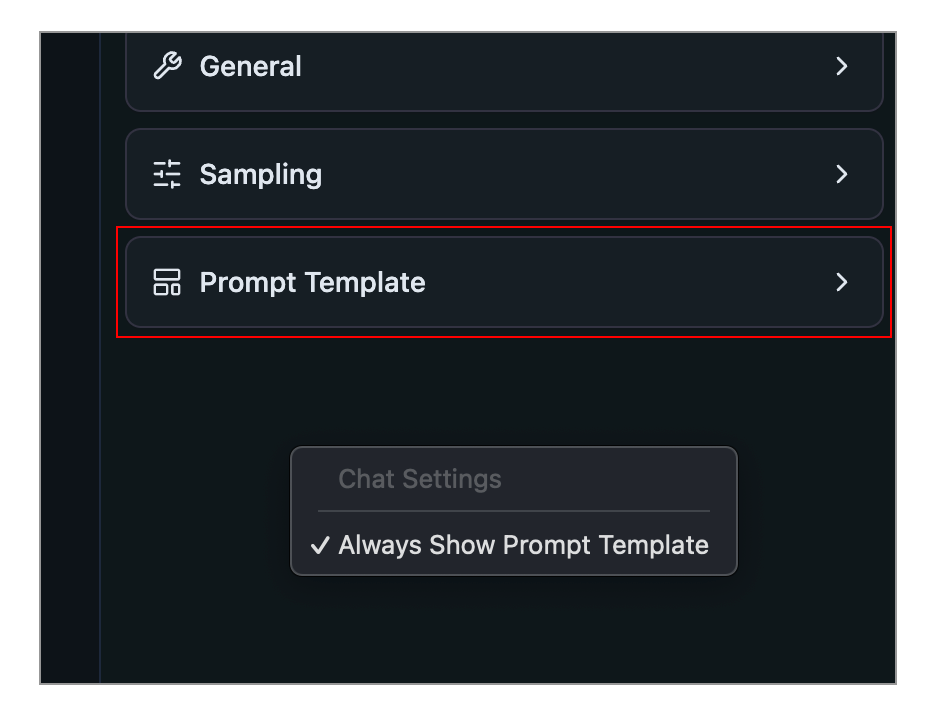
The Prompt Template config box in the chat sidebar
You can make this config box always show up by right clicking the sidebar and selecting Always Show Prompt Template.
Prompt template options
Jinja Template
You can express the prompt template in Jinja.
💡 Jinja is a templating engine used to encode the prompt template in several popular LLM model file formats.
Manual
You can also express the prompt template manually by specifying message role prefixes and suffixes.
Reasons you might want to edit the prompt template:
- The model's metadata is incorrect, incomplete, or LM Studio doesn't recognize it
- The model does not have a prompt template in its metadata (e.g. custom or older models)
- You want to customize the prompt template for a specific use case