Documentation
Running LLMs Locally
User Interface
Advanced
Command Line Interface - lms
API
Manage chats
Manage chats
LM Studio has a ChatGPT-like interface for chatting with local LLMs. You can create many different conversation threads and manage them in folders.
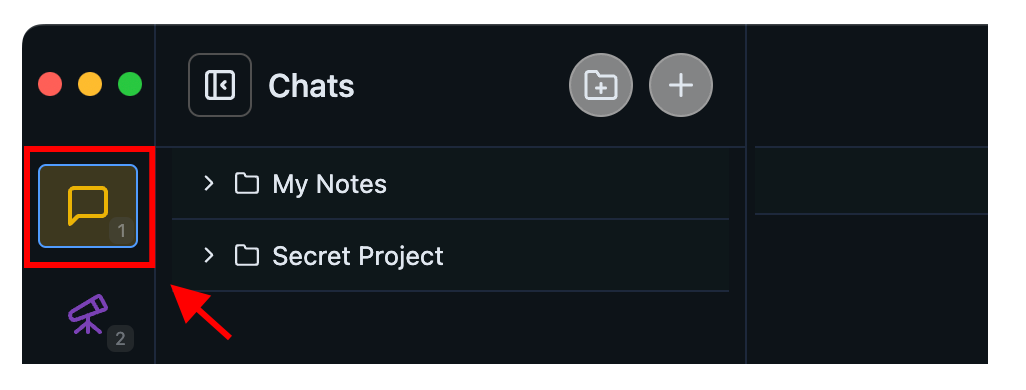
Manage your conversations in the Chat tab
Create a new chat
You can create a new chat by clicking the "+" button or by using a keyboard shortcut: ⌘ + N on Mac, or ctrl + N on Windows / Linux.
Create a folder
Create a new folder by clicking the new folder button or by pressing: ⌘ + shift + N on Mac, or ctrl + shift + N on Windows / Linux.
Drag and drop
You can drag and drop chats in and out of folders, and even drag folders into folders!
Duplicate chats
You can duplicate a whole chat conversation by clicking the ••• menu and selecting "Duplicate". If the chat has any files in it, they will be duplicated too.
FAQ
Where are chats stored in the file system?
Right-click on a chat and choose "Reveal in Finder" / "Show in File Explorer". Conversations are stored in JSON format. It is NOT recommended to edit them manually, nor to rely on their structure.
Does the model learn from chats?
The model doesn't 'learn' from chats. The model only 'knows' the content that is present in the chat or is provided to it via configuration options such as the "system prompt".
Conversations folder filesystem path
Mac / Linux:
~/.lmstudio/conversations/
Windows:
%USERPROFILE%\.lmstudio\conversations
Community
Chat with other LM Studio users, discuss LLMs, hardware, and more on the LM Studio Discord server.